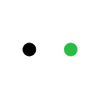How does xTool's xTool Creative Space (XCS) software compare with the popular Lightburn software?
xTool Creative Space and LightBurn are both software programs for controlling lasers. While XCS is only for xTool laser users, Lightburn is universal.
Workspace/UI Comparison
If you look at the workspace of both the software, XCS has a minimalistic design. Whereas the workspace of LightBurn is full of buttons, menus, and windows.


There are two sides here; the minimalistic approach of XCS makes it easier for beginners. LightBurn, however, shows all the options in an expanded form, making it faster once you learn the ropes.
Another critical difference in the workspace is the availability of multiple tabs in XCS, which lets you work on different projects simultaneously. LightBurn doesn't have that option by default, but you can open up separate instances of LightBurn to achieve similar functionality.
The UI of XCS is easy to understand and operate compared to Lightburn. From a beginner's point of view, XCS has a better workspace than LightBurn.
XCS: 9/10
LB: 8/10
Design Tools
For designing, XCS has all the essential tools you would need to make simple designs.
You can make vector drawings, create shapes, and enter texts. You also get the tools to align and resize them.
On the other hand, LightBurn has several extra tools to help you create complex designs. For example, LightBurn allows you to take traces of images to make vectors that you can use to create cut files.
With LightBurn, you can create more complex designs, making it better than XCS for professionals.
However, XCS allows you to access their projects library right on the software window, which makes things easier for beginners. You can download the project files and get going. There's no need to spend time on designing.
XCS: 7/10
LB: 8/10
Project Parameters
A feature of LightBurn that gives it a significant advantage over XCS is the layer option. You can set different parameters for different layers and select which layer is to be used for a particular part of your design which will give it the color of the layer you selected. This makes it easy to understand what settings are used by each part of the design.
You can apply different settings for different parts of the design on XCS as well, but there is no color coding to tell you which part uses what settings.
LightBurn allows you to control several other parameters as well. For example, it lets you control the order of engraving/cut to best suit your needs. You can also control scan direction and use over-scanning to prevent edge burns, especially when laser engraving wood or other heat-sensitive materials.
XCS: 7/10
LB: 8/10
Compatibility
If you are someone who uses multiple lasers from multiple brands, LightBurn is the go-to option for you. It can run diode, CO2, and fiber lasers. Furthermore, you can use it to communicate with various controllers.
XCS was developed by xTool to run their GRBL-based machines like the popular xTool D1 Pro. You cannot use it to run other brand machines. Comparing it with LightBurn on the grounds of compatibility is unfair as it's not meant to work with other laser machines.
File Handling
LightBurn and XCS can work on multiple raster and vector image file types. However, LightBurn also supports importing gcode and nc files which XCS does not support.
Furthermore, you cannot save your project as a gcode file to run on other machines. But given that the XCS software was designed to run xTool machines, this would be fine for you if you are an xTool laser user.
XCS: 7/10
LB: 10/10
Settings Comparison

You can play around with many settings on LightBurn if you know what you are doing to get the best out of your laser.
For example, LightBurn lets you change acceleration and speed values in the controller. Furthermore, you can change how the workspace looks and select what options you want on the screen.
XCS, on the other hand, is tuned and optimized for working with xTool machines, so you would never have to tweak these options.
This more straightforward approach is perfect for beginners, but if you're a more advanced user, you might find Lightburn better.
XCS: 7/10
LB: 9/10
Support
xTool offers excellent customer support through email and also has online communities for other kinds of community support.
They also have excellent tutorial videos on how to use their software.
LightBurn also offers email support to its customers. They also have a large forum that is quite active. You can also find tutorial videos and courses online to learn LightBurn.
XCS: 9/10
LB: 9/10
Ease of use
XCS has a minimalistic design and is a plug-and-play kind of software. All the settings are preconfigured for xTool machines, and you do not need to configure anything other than a few basic options.
LighBurn offers customizations that can be a bit intimidating for beginners.
However, LightBurn offers many more keyboard shortcuts than XCS, which helps the entire design process go faster.
XCS: 8/10
LB: 7/10
Learning Curve
LightBurn has a steeper learning curve because it has several features you need to understand before you can utilize its full potential on your projects.
XCS, on the other hand, is easier to understand and learn. You will be able to get the hang of it within a couple of days.
XCS: 9/10
LB: 7/10
Cost
LightBurn is a paid software that costs around $60 for the gcode variant. You will get a lifetime license which also covers updates for a year. You would still be able to use the software without updates, and if you want updates after the initial one-year period, you will have to pay $30 for one more year of updates.
XCS, on the other hand, is free to use with xTool devices, which makes it a great starter software for beginners.
XCS: 10/10
LB: 4/10
Which is better: XCS vs Lightburn?
If you own multiple lasers from different brands, LightBurn is the obvious choice for you.
If you are an xTool laser owner and a beginner, XCS might be enough for most of your requirements.
xTool, paired with the XCS software, is easy to learn and use and can meet most users' project requirements.
XCS receives regular updates to features which means you can expect more features in the future.
About the writer: My name is John Abraham and I’m an avid laser engraving and cutting enthusiast. I write guides, reviews and other laser related content at mellowpine. We also make weekly videos related to lasers at Mellowpine Lasers YT Channel.