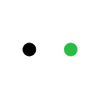How to Etch Acrylic? Step-by-Step Guide
Etching acrylic is a popular way to create personalized and artistic designs on various items, such as signs, jewelry, awards, and more.

There are several methods to etch acrylic, such as using a rotary tool or a chemical solvent. However, one of the most efficient and precise methods is using a laser engraver.
Laser etching acrylic is a process that use a focused beam of light to vaporize the surface layer of the material, creating a clear mark. The best lasers for etching acrylic are CO2 lasers because they produce a wavelength that's easily absorbed by acrylic of any color. Diode lasers can also etch acrylic, but have limitations on the color of acrylic.
In this blog post, we will show you how to etch clear acrylic with a diode laser, what settings and materials you need, and some tips and tricks to get the best results.
In This Article
- Items Needed for Laser Etching Acrylic
- Step-by-step Guide on Etching Acrylic
- Extra Credit - How to Laser Etch Acrylic with a Diode Laser without Masking?
Items Needed for Laser Etching Acrylic
Acrylic Sheets
Acrylic comes in two types - cast and extruded. Often, sellers don’t tell you what type it is, but, you’ll want the cast acrylic whenever possible. Extruded acrylic is still workable, but is prone to fuzziness and bubbling/popping if hit with too much laser power.
Masking
Since clear acrylic won't absorb the light of diode lasers, to etch clear acrylic with a diode laser, you'll need to add a masking to it.
My personal preference is for water washable type masking. Examples include tempera paint, dry erase marker, magic marker/Sharpie, sidewalk chalk paint, and water color paint.
In this guide, I will be using tempera paint, but the steps are all generally the same.
Whatever masking you decide on, its color matters, as that color will be transferred to the acrylic permanently. Darker colors work best, while white is the most difficult (it absorbs the light from the laser).
If you’re planning to use an LED base to display your finished piece, this won’t matter much, as the LED color will override whatever color is on there for the most part.

Laser-etched acrylic night light
Doing a single sided etching works just fine, especially if the intention is to backfill with color. Double sided gives more depth, a nice effect for photos. The only difference between the two in terms of process is that you don’t mask both sides for a single sided etching.

XTOOL S1
Best Diode Laser Engraver
Best enclosed diode laser. Safe for home use. Ideal choice for both DIY and Business Projects.
Learn MoreStep-by-step Guide on Etching Acrylic
Step 1: Preparing the Paint
What I found works best for tempera paint is mixing it 3:1 with water. This gets it to a good consistency for airbrushing. Maybe for brushing/rolling too, but I haven’t tried the diluted method.
Why airbrush? Because frankly, I’m horrible at putting down nice smooth even coats of paint with a brush, and rollers are too bulky. An airbrush lets me spray the same as if I was using a rattle can, and the paint will dry quickly.
Having uneven coats results in an uneven etching, some areas being much lighter or missing entirely. This can be to your advantage though if you want to create some sort of effect around the edges.
Step 2: Preparing the Acrylic

First thing first, peel off the protective backing on one side. Paint that side, getting each coat as smooth and even as you can. Keep adding coats, until the acrylic is opaque.
Tracking how many coats you do will help if you’re doing a double-sided etching - you’ll know how many to put on the other side.
For single-sided etching, once the paint is all dry, you’re done. You can check your work by holding the acrylic up to the light.
Areas you can see light through don’t have as much paint as the rest, so you could try to even it out. Double-sided folks, do that same check. Then, peel the protective sheet off the other side and repeat the painting process on that side.
Step 3: Preparing the Image
Regardless of what you’re etching on, image preparation is important. Your image should be sized to match your material, DPI set to match what your
Even better, processed to match the material. There are a lot of different ways to do this, so you’ll have to choose what you like.
Both xTool Creative Space and Lightburn have the common processing algorithms as well as some tools for manipulating the image.
I tend to use Imag-R, which is a free online processor with several specialized processing algorithms and other tools like background removal. It’s easy to set the size, DPI, material, etc for an image, and, you get a nice preview of what it should look like.
I’ve found that a DPI of 254 looks better than 318 (what the laser is capable of), but your mileage may vary. This equates to 0.1 line interval.
Step 4: Place the Acrylic Sheet in the Laser Bed

Prep all done, take your piece to the laser. You’ll want to elevate the piece at least a little bit, so that the bottom side is not touching anything aside from what you’re using to keep it aloft.
We do this because you don’t want the laser to pass through the acrylic, heat the surface below, which in turn melts your acrylic further than intended, or causes stains. (There is a technique for utilizing that, which I’ll cover in the Extra Credit section.)
Honeycomb users, this includes you. The acrylic should only be touching something in spots where engraving will not be taking place. Because the bed of my engraver is sheet steel, there is also a problem of reflecting. So, elevate, maybe 5mm or so (¼”). Little pegs, some pencils, etc.
Step 5: Adjust the Etching Settings
Generally speaking, you want to move the laser quickly across the acrylic with a low to medium power level. Learn more on xTool material settings.
Step 6: Start Etching
Once you’re all ready, kick off the job and wait. While waiting, observe. If you hear pops and clicks, chances are your power is too high and/or the acrylic is yucky. With safety goggles on, try to look at the bed of your engraver, under the acrylic.
If you see the laser hitting the bed, you’re in good shape. If it’s not, then your power is too low for the speed you’re running at. When the job finishes, let the acrylic cool for a few minutes before messing with it.
Step 6: Finish - How Do You Clean Laser Etched Acrylic?
If you used tempera paint or sidewalk chalk paint, go wash the piece with warm (not hot) water to get rid of the masking. If you used dry erase marker, wipe off the excess. Should you have used Shapie/magic marker, IPA will help, though you can also use a dry erase marker (yes, dry erase marker will clean up permanent marker).
Extra Credit - How to Laser Etch Acrylic with a Diode Laser without Masking?
A method to etch without paint and keeping the acrylic flat on the bed - put a sheet of colored paper on the bed and lay the acrylic on it. Run the same speeds as with paint, see where it gets you. This does work, but I found the resulting piece to be too light for my tastes.