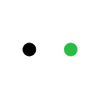How to Cut Clear Acrylic with a Diode Laser?
Acrylic is a popular material that looks like glass but is stronger and lighter. You see it everywhere, in signs, decorations, and many other things.
If you have tried to cut clear acrylic with a diode laser, you might have found that it doesn't work. Diode lasers are not able to cut clear acrylic.
In this article, we will explain why cutting clear acrylic with a diode laser is impossible. However, don't worry! We will also show you how you can still cut acrylic using a diode laser.
In This Article
- Why Cutting Clear Acrylic with a Diode Laser is Impossible?
- Step-by-step Guide to Cutting Acrylic with Diode Laser
Why Cutting Clear Acrylic with a Diode Laser is Impossible?
To know why it's impossible to cut clear acrylic with a diode laser, you need to understand how lasers interact with materials.
For a laser to engrave or cut a material, the material needs to absorb the laser's light energy. This energy is what vaporizes the material, allowing it to be cut.
However, diode lasers produce light at a wavelength of 450nm, which cannot be absorbed by clear acrylic and other transparent materials. Instead, diode laser light passes through the clear acrylic, leaving it intact.
In contrast, dark materials absorb the light of diode laser cutters much more readily. This is why diode lasers can still cut some dark and opaque acrylic materials.
It's important to note that CO2 laser cutters produce a different light wavelength that is absorbed effectively by acrylic, including clear acrylic. This is why CO2 lasers are much more suitable for cutting acrylic, regardless of whether it's clear or colored.

Learn More: Laser cutting acrylic
Step-by-step Guide to Cutting Acrylic with Diode Laser
Even though you can't cut clear acrylic with a diode laser, you can cut opaque acrylic. Here’s how to do it step by step:
Step 1: Create Your Design
Create your own design or get one online. Make sure all shapes are closed paths. Save it in vector file format and import it to the laser control software. For simple shapes, you can also directly create them in the control software.

Image credit: Sarah Nenni-Daher - Youtube
Step 2: Put the Acrylic in the Laser
Most acrylic sheets come with a paper or plastic film on both sides to protect them. For cutting large shapes, you can leave it on.
Then place the acrylic sheet on the bed of your laser cutter. Secure it with clamps to avoid shifting during cutting.

Next, resize the design as needed and drag it onto the acrylic either through visual preivew or other methods.
Step 3: Configure Laser Cutting Settings
Follow the recommended settings by the manufacturer. Some laser cutter software incorporates preset parameters for different materials, such as the xTool's creative space (XCS). Otherwise, you'll need to test on a piece of scrap acrylic to find the best settings.
Step 4: Focus the Laser
Follow the instruction of your specific diode laser to make sure the laser is correctly focused on the surface of the acrylic.
Step 5: Perform the Cutting
Preview the cutting path and start the cutting process.

Step 6: Post-Processing
Peel off the protective layer from the acrylic surface if present.
Sometimes the edges might be a little rough. You can gently sand them with a sandpaper for a polished look.