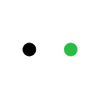How to Laser Cut Map
A map can serve as a good guiding tool, and it can be a carrier of your memory as well. Where you were born, and where you have been, can all become part of your life. However, the popularity of e-maps has made physical maps gradually become a thing of the past.
What about creating a map art piece for decor and memory storage on your own? Laser cutting a map is not that hard. This article will offer brief guidance on how to laser cut a city map with laser cutter. Take a look and try this!
In This Article
- Tools and Materials Needed
- How to laser cut city map
- Laser-cut Map Projects in Different Materials
- Conclusion
Tools and Materials Needed
To make a well-crafted city map, you may need the following tools and materials:
Plywood
Plywood is used for map creation here as an example. Compared to other materials, wood is also easier for painting and can bring along a nature-like feeling.
Backboard
You need a backboard to place the engraved plywood piece. Besides, the backboard colored in dark blue can also serve as the background of river or ocean in the map.
Laser cutter
For engraving a small map on the wood sheet, xTool F1 could be a perfect option. It is portable, super handy, and ideal for beginners.
If you want to laser cut a larger wooden map, then opt for xTool S1 or M1 Ultra. They can perform laser cutting and engraving with higher efficiency and precision.
If the cutting areas of the above laser cutters are still not enough for you, just try the combination of xTool P2 and its convoyer.
Glue
In the assembly part, you'll need a glue to stick all the parts cut or engraved by laser cutters together.
Painting tools (optional)
If you prefer a colorful map, pick some painting tools of your choice and beautify your design.
How to laser cut city map
Step 1: Create the Map Image
Resort to any software that you like to create your own custom design. For example, you can use the website SnazzyMaps to build a map based on Google Map data.
Choose the location and customize the features that are shown on the map. You need to create two image layers, one for cutting and one for engraving, so that the water and roads can be well distinguished and highlighted.
Turn off the visibility of map elements except water. Then color the water black to create the cutting layer. Before downloading this image, adjust the dimensions of the image as desired.
For the engraving layer, turn on the parts that you want to be visualized, and remove unnecessary labels. Change the color of all the roads to black, and modify the image's dimensions to match it with the previous one. During the whole process, remember to keep the original map's location and scope intact.

©Rogue Engineer - YouTube
Step 2: Convert the Image to Vector
You need to turn those three images from SnazzyMaps into vector files for your laser cutter to engrave and cut.
For simple design, you can directly import the image to xTool Creative Space and convert the image to vector.
If your customized map image is very intricate, then you can use other softwares like Adobe Illustrator or Adobe Photoshop for complex editing.
Import two downloaded images into different layers and perform editing respectively. For the cutting layer, make the land transparent; and for the engraving layer, erase all the unnecessary elements like bridges on the water.

Step 3: Cut and Engrave
After completing all the necessary editing, import the design into xTool Creative Space. Place the plywood sheet within the laser cutter, and initiate the cutting and engraving process based on the pre-set parameters.

©Casual DIY - YouTube
Step 4: Assemble Map Layers
Use glue to assemble all cut pieces together. You can do some painting as desired. Some polishing can also be applied if you want it to have a smoother surface. To achieve the best texture, you can pour epoxy onto the map surface to seal down the whole craft.

Laser-cut Map Projects in Different Materials
With the assistance of laser cutting and engraving, you can engrave maps on different materials. laser-cut wood map art is the most common one, but other materials like leather, acrylic and metal are also widely-welcomed for map creation. Examples of laser-cut map projects are listed below:
Laser Cut Wood Lake Map

This is another laser cut wood map. The main focus is the "lake", so a layer with the lake cut out is required. Paint the lake area blue on a backboard, and engrave some important labels and the local road on the same layer. Then cut out the major highways separately and glue the highway part to the top to give an extra dimension.
Leather & Acrylic World Map
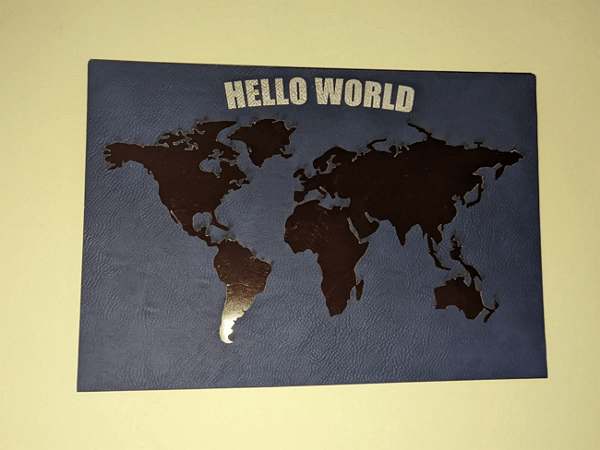
©comp56 - Designfind.com
This map is a leather & acrylic world map, and it needs separate laser cutting of leather and acrylic. The acrylic is spray painted brown prior to cutting, so that the paint can be good and dry. For all-color acrylic laser cutting, xTool P2 stands as the best choice.
Our First Date Map Wallet Metal Card

©gadgetsbeyondthisworld - Designfind.com
This map project is the perfect gift for someone you love. It includes a map to remember a special date, and can be framed and hung in your home. Such delicate laser-engraved metal piece can be easily crafted by xTool F1.
Conclusion
Laser cutting a city map needs great patience to create the basic map and build different layers for cutting, but the final effect will never let you down. With the assistance of xTool laser cutters, you can easily turn the river and roads in the virtual world into the real display decor of various materials. If you are inspired by this guide and all the listed projects, don't hesitate, make your own map art now!