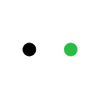How to Use Heat Transfer Vinyl: Cutting and Applying Iron on Vinyl
Heat transfer vinyl, or iron on vinyl, is a versatile material that can be cut into any shape or design and then applied to fabric and other materials that can take the heat using heat and pressure, enabling you to make your own custom t-shirts, shoes, tote bags, pillows, and more or even start a small business.

To unlock these opportunities, a vinyl cutting machine is an ideal option. If you're new to using this material, our step-by-step guide on how to use heat transfer vinyl with a vinyl cutting machine will get you started quickly.
In This Article
- Materials and Tools Needed for Heat Transfer Vinyl Projects
- How to Use Heat Transfer Vinyl?
- FAQs of Using Heat Transfer Vinyl
- Conclusion
Materials and Tools Needed for Heat Transfer Vinyl Projects
Vinyl Cutting Machine
Regular scissors won’t do the job precisely. You need a dedicated vinyl cutter to cut out the vinyl design.
Get a design, feed it to the vinyl cutter with control software, and cut. A machine like the xTool M1 Ultra would be the best option.
xTool M1 Ultra, the latest addition to the xTool lineup, is the world’s first craft machine to feature 4 functionalities. These different options (laser cutting, die cutting, color printing, and drawing) would have required 4 separate machines – M1 ultra packs them in one machine.

The blade cutting module is what you need for vinyl. There’s a dedicated fine point blade that can seamlessly cut vinyl and other thin sheets. You also get a tapered blade for thick and flexible materials like leather, a rotary blade for denim, and a tip for embossing and foiling.
Cutting vinyl is a breeze with M1 Ultra. Drag and drop the design onto vinyl with the XCS software and blade cut in minutes. The software is user-friendly and comes with custom settings for multiple materials. Access to pre-made design projects is also there.

xTool M1 Ultra
Multi-functional Vinyl Cutter
It features blade cutting specialized for vinyl cutting, and laser cutting, painting and drawing for various craft needs.
Learn MoreHeat Transfer Vinyl
This is the main material you will use to create your designs. There are different types of heat transfer vinyl, such as solid color, patterned, glitter, holographic, glow-in-the-dark, and more. You can choose the type that suits your project best.

Cutting Mat
A cutting mat protects your work surface and helps keep the vinyl in place during the cutting process.

Weeding Tool
This is the tool that will help you remove the excess heat transfer vinyl material from your design after cutting. You will need to carefully peel off the unwanted parts from the carrier sheet (the clear sheet that protects your HTV) and leave only your design on it.

Iron or Heat Press Machine
This machine applies heat and pressure, which is needed for transferring heat transfer vinyl onto the fabric. For very small projects or designs, the everyday iron can work. But for professional work, we recommend a heat press.
xTool has also launched its heat press machine along with xTool M1 Ultra. It comes in two variants, a miniature hand-held variant, and a slightly bigger smart press.

The mini press platen size measures 100.08mm×59.94mm – it’s ideal for designs on caps, bags, or similar-sized items. The smart press has 304.8mm×254mm working area, and is best for transferring designs onto T-shirts.
With the xTool heat press, you can apply temperatures within the range of 212F to 400F, and the time up to 600 seconds.
Cover Sheet (Optional)
This is the sheet that will protect your heat transfer vinyl design from direct contact with the iron or heat press. You can use any thin and heat-resistant sheet, such as parchment paper or a thin cloth. You will need to place the cover sheet over your heat transfer vinyl design before applying heat and pressure to it.
Something to Transfer Your HTV Design onto
This can be anything made of fabric that you want to customize with your HTV design, such as a t-shirt, a tote bag, a pillowcase, etc.
These are the basic materials and tools you will need for your heat transfer vinyl projects. However, depending on your project and preferences, you may also need some additional items, such as:
Scissors: You may need scissors to cut your heat transfer material into smaller pieces or shapes before cutting it with your vinyl cutting machine. This can help you save material and avoid waste.
Ruler or measuring tape: You may need a ruler or measuring tape to measure your fabric and heat transfer vinyl material and ensure they are aligned properly. This can help you avoid mistakes and achieve better results.
Pen or marker: You may need a pen or marker to mark your fabric where you want to place your design. This can help you position your design correctly and avoid crookedness.
How to Use Heat Transfer Vinyl
Here we will show you how to use the heat transfer vinyl with the xTool M1 vinyl cutting machine to customize a canvas bag. You can follow the same steps for other projects and materials as well.
Step 1: Prepare Your Design
The first step in using heat transfer vinyl is to create or upload your design file in the software program that controls your vinyl cutting machine. For the xTool M1, you can use the xTool Creative Space (XCS) software, which is free and easy to use.
For this project, we will use a butterfly design. XCS supports the import of images in common vector and bitmap formats, including SVG, DXF, PNG, JPG, and BMP. However, for vinyl cutting (blade cutting), the design format should be vector(SVG).
If you don't know how to create a design, you can purchase it online and there are also many sites providing free SVG graphics, such as designfind.com and designbudles.net.

Then measure the bag to determine how big you will cut the design.
Step 2: Put HTV on the Cutting Mat

Place your heat transfer vinyl material on a cutting mat with the shiny side facing down. The shiny side is the carrier sheet that protects your HTV material and helps you transfer it to your fabric later.
You also need to make sure that your HTV material is smooth and flat on the cutting mat without any wrinkles or bubbles.
Step 3: Import the Design
Then, load your design file into the software.

Click the Camera icon to capture a preview of the workspace. Scale the design as needed. Then position it to the corner, which helps you save materials.

Step 4: Mirror the Design

Next, you need to make sure that you mirror your design horizontally in the software. This is because you are cutting your design on the back side of the HTV material and put it on the fabric with the front side facing up later. This ensures the design appear correctly on your fabric.

Step 5: Set up the Cutting Settings
Then select the "blade cut" mode and choose the "heat transfer vinyl" from the material selection. The machine will automatically adjust the settings accordingly.

Step 6: Cutting Process
After that, perform the framing to make sure of the design's positioning. Then press the button to start the cutting process. Now, you only need to wait for the process to complete.
Step 7: Weed out Excess Vinyl
After the cutting is done, you can start by peeling off a corner of the HTV material from the carrier sheet and then pulling it gently.
You can also use a weeding tool to lift up any small pieces or details that are hard to peel off by hand. Be careful not to damage or remove any parts of your design that you want to keep. When you have weeded out all the excess HTV material from your design, you should have only your design left on the carrier sheet.


Step 8: Transfer Your Design
Now is time to transfer your design to fabric with heat and pressure. For this project, we use vinyl on a canvas bag. You can use any fabric that can withstand high heat, such as cotton, polyester, nylon, rayon, etc.
How to iron on vinyl?
Before you transfer your design, you need to preheat your iron or heat press machine according to the instructions for your specific fabric and heat transfer type.

You also need to preheat your fabric for a few seconds to remove any wrinkles or moisture.
Then you can place a cover sheet over your fabric to protect it from direct contact with the iron or heat press.
Next, you need to position your heat transfer vinyl design on top of your fabric where you want it to be transferred. Make sure that the carrier sheet is facing up and that your design is aligned correctly with your fabric.
Then, you need to apply heat and pressure to your heat transfer vinyl design with your iron or heat press for a certain amount of time according to the instructions for your specific fabric and heat transfer type.

RELATED: heat transfer vinyl heat press temperature and time guide
Peel off the carrier sheet
When the time is up, you need to remove the iron or heat press from your heat transfer vinyl and let it cool down for a few seconds. Then, you need to peel off the carrier sheet carefully.
Some types of HTV require a hot peel, which means peeling off the carrier sheet while it is still warm. Other types of HTV require a cold peel, which means waiting until the carrier sheet is completely cool before peeling it off.

If you have followed all these steps correctly, you should have successfully transferred your heat transfer vinyl design onto your fabric. Congratulations! You have just customized a canvas bag with your vinyl cutting machine and heat transfer vinyl.


xTool M1
Smart Vinyl Cutter and Laser Cutter
M1 is a hybrid machine that combines a vinyl cutter and laser cutter, allowing you to do various projects besides vinyl cutting.
Learn MoreFAQs of Using Heat Transfer Vinyl
Q1: What side of iron on vinyl goes down when cutting?
The glossy or shiny side of the iron-on vinyl goes down on your cutting mat, with the matte side facing up. This ensures the design gets cut through correctly.
Q2: Do you mirror iron on vinyl?
Yes, you typically need to mirror your design before cutting heat transfer vinyl. This is because the design gets reversed when applied to the fabric. There are some materials, like printable HTV, that don't require mirroring.
Q3: Do you need transfer tape for iron on vinyl?
No, you don't need transfer tape for heat tranfer or iron-on vinyl. It's only used for self-adhesive vinyl.
Q4: Can you use iron on vinyl on wood?
Yes, you can use iron on vinyl on wood. However make sure the wood surface is smooth before applying.
Q5: Can you use iron on vinyl on glass?
Yes, you can use iron on vinyl on glass.
Q6: Can you use iron on vinyl on plastic?
Some types of plastic can work with heat transfer vinyl, but it depends on the plastic's heat tolerance. It's important to check the type of plastic and test a small area before applying the entire design. Not all plastics will respond well to the heat required for iron-on vinyl application.
Q7: Can you use iron on vinyl on polyester?
Yes, iron-on vinyl works great on polyester fabrics! In fact, polyester and poly-blend fabrics are some of the most common materials used for heat transfer vinyl projects.
Conclusion
Diving into the world of heat transfer vinyl with a vinyl cutting machine is a journey of creativity and opportunity. Our vinyl cutting machine is designed to be your reliable partner in this journey, making each project more efficient and enjoyable. We hope you found this heat transfer vinyl using guide informative and inspiring.