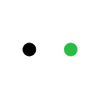What's New about XCS (xTool Creative Space) Beta 3?
Posted by RAYMOND LEI

Hello everyone! xTool Creative Space (XCS) Beta 3 is now available. It includes all the updates we've made in the last month, and we hope that the new features can help you create your works more easily. The updates are described as follows:
1. Optimized the text functions
Based on the feedback of XCS users on the earlier text functions, more text settings are provided in version beta 3.
You can enter a text, select it, and set its style.
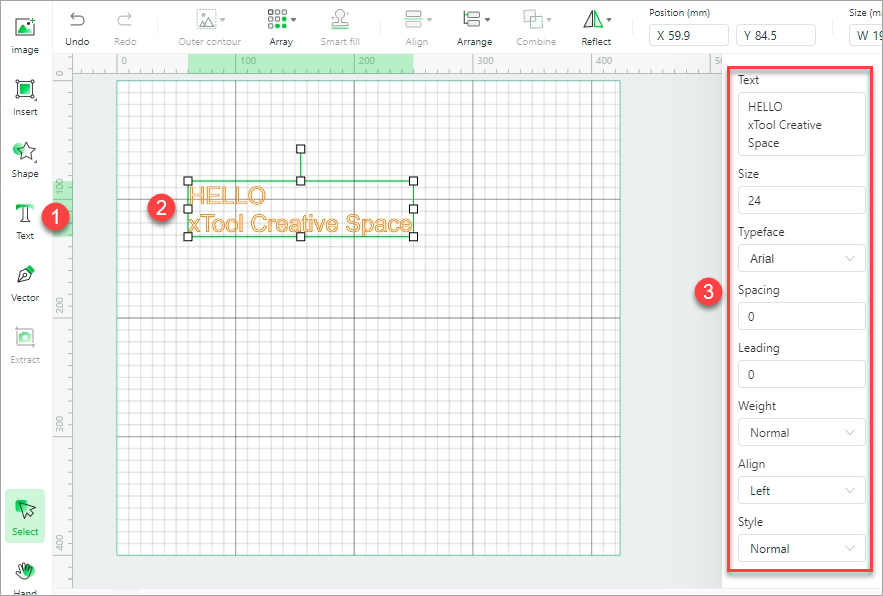
- Spacing: sets the spacing between characters of the text.

- Leading: sets the spacing between lines of the text.

- Weight and italic: sets the weight of the text and whether it is italic.

Note: Not all the typefaces support weight settings. It depends on the typeface file.
- Alignment: Aligns the lines of the text.

Note: This setting is available only when the text includes multiple lines.
2. Support the SVG and DXF files
Based on the feedback of XCS users on the use of SVG and DXF files, version beta 3 is improved as follows:
- Resolved the problem of displaying unexpected lines or missing some lines when some SVG files were imported;
- Improved the support for DXF files, allowing you to edit the elements in an imported DXF file as separated parts.
In version Beta 2, all the elements in an imported DXF file are processed as a whole, and you can't edit them as separated parts. For example, the following pattern can be processed only as a whole.

In version beta 3, you can edit the elements in an imported DXF file as parts, as shown in the following figure.

Some details in the file, however, still can't be edited separately. For example, you can't edit the eyes or mouth in the file. We will keep working on this to allow you to edit more details.
Note: the support for SVG and DXF files is quite complicated, and you may encounter some problems that have not been found before. When this happens, you can try changing the format of your image file.
If errors occur when you use an SVG file on XCS, you can open the SVG file on another software, save it as a DXF file, and then use the DXF file on XCS, and vice versa.
If the problems persist, please contact us at support@xtool.com, describing your problems and sending your image file to us, which may be helpful for us to analyze and resolve the problems and therefore improve user experience.
3. Support the breed setting of image outer contours
In beta 3, you can set the size of the outer contour of an image.

4. Support more devices
In addition to xTool M1, XCS version beta 3 supports xTool D1.
For details about how to use XCS to operate xTool D1, go to our support center.
In version beta 3, you need to select the model of your device in the upper right corner before connecting it.

5. Some more problems have been solved
The XCS version released is still a beta one. You may encounter some problems when using it, but we are working to improve it.
In version beta 3, the following problems have been resolved:
(1) Failed to properly process some system fonts;
(2) Exceptions occurred when large-width images were processed;
(3) Some images were damaged when their size or scale was changed;
(4) Sometimes the Undo and Redo function failed (sorry that there is still a small probability that the Undo and Redo functions failed in processing some complicated SVG files, but we are working to improve it).
Currently, we are working on the following known problems:
(1) There is a small probability that the following happens for complicated vector graphics:
Importing a file fails;
Not displayed the elements as expected;
Exceptions occur when you edit it;
Exceptions occur in processing.
(2) Sometimes you can't select an element placed inside another one. As shown in the following figure, you can't select the square even when you move the mouse pointer over it.

This problem is expected to be resolved in the next version, beta 4.
Currently, to resolve this problem, you can select the element outside the one you want to select, and choose Arrange > Send to back. Then, you can select the inside element.

(3) We are also working to resolve other problems and develop new functions. You can find details about them in coming articles. Please stay tuned!
6. Free example projects now available
If you use XCS for the first time and have no idea how to start your creation, or you need to get inspired, you can start with the free-of-charge example projects, each of which provides detailed steps and allows you to create with only on click.
You can click Projects in the upper right corner on XCS to enter the project center.

7. xTool Creators Club member rewards
This month, you can join the time-limited activity of redeeming member points for digital files on XCS.
After joining the xTool Creators Club, you can use the points you've earned to redeem for digital files on this page.
8. More information
You can get more help through the following ways:
For technical support, you may go to our help center, or send your inquiries to support@xtool.com.
Facebook groups where you can find xTool official support and many enthusiastic xTool users:
SHARE: