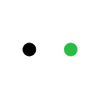How to buy via Purchase Order?
Hi educators, to ensure a smooth ordering process, we have prepared the following instruction manual for your reference. Please review the instructions carefully and follow them when placing orders with xTool.


Request for Auto Quote




Request a Quote Online




1. Add the item(s) you wish to purchase to the shopping cart.
2. Once all items are added, click on the shopping cart image in the upper right-hand corner of your screen.
3. Below the list of item(s) in your cart, click the Request a quote
4. Login. The email address used to upload the PO file must be the same as the one used to obtain the quotation.
5. Provide accurate customer information, delivery address, and contact details. (Users who have already successfully applied for a quote will call up the most recent information display; there is no need to repeat the fill-in). Click Get an Auto Quote
6. Download Quotation and Download W-9 . You will also receive an email included those documents and the following steps of PO.
Request a Quote Online
*Talk with a Rep and Get a Quote
If you have questions about the best products for your classroom, and would like to talk to one of our
Place Order








Online Submission
1. Below the list of item(s) in your cart, click pay via PO
2. Click Upload PO Files on the right of the order summary column.
3. Sign in your account, it requires a one-time verification code. If you are already logged in, please ignore this step.
4. Select the corresponding quotation and click Confirm. If there is only one quotation, ignore this step.
If you want to pay directly by Credit Card, please click the hyperlink shown in the picture
5. Upload the requested documents:
a. A PDF of your Purchase Order
b. A PDF of School District/School's W9
c. Your tax-exempt certificate for the shipping address. (No tax exemption certificate to ignore)
5. Carefully read and agree to the PO term of service. Click Submit Now
If you have any questions or require further assistance, please contact us!